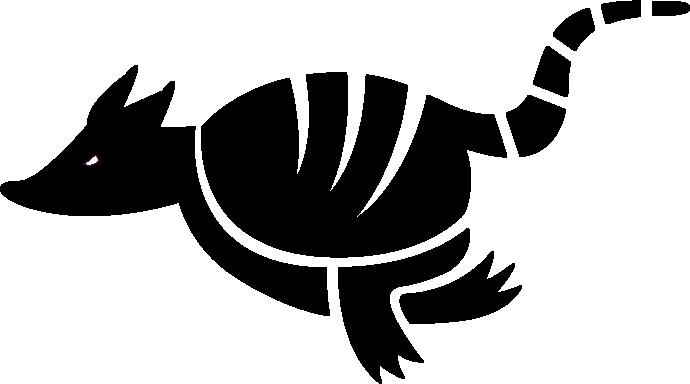Selecting Multiple Items in Mac OS
System: OSX
Submitted by: Robert Frazier
Multiple Item Selection
The following are three methods of selecting multiple items from a list. These items can be in Finder but you can also use the same technique to select multiple photos in the Photos app, in the Mail app and any other application that presents you with a list of similar items. These methods work best in a list view but can be used in any arrangement(view) of files, photos or mail, etc.
Methods to select multiple files: 1. Selecting a list of contiguous files from a list. 2. Selecting non-contiguous files. 3. Selecting all files in a location (directory, album, mailbox)
Selecting Contiguous Items
Begin by selecting the first item. Now hold down the shift key and click on the last contiguous item. You now have all the contiguous items selected. They can be copied, moved, deleted as you like.
Selecting Non-contiguous Items By holding down the Command Key and clicking on an item you can select that item. You can keep holding down the Command Key and select additional items till you have selected all the items you desire to select. If you select an item you did not mean to select or have changed your mind about selecting the time just Command-Click the selected item to deselect the item.
Selecting All Items
Select an item in the area you which to select then click the Command plus the A Key and all items will be selected.
Another Trick
If you would like to select a number of items but some of the items in a contiguous list are not wanted you can do the following. Select all the items as if they are contiguous then deselect the undesired items using the Command click option.
More Information
For a more detailed look at selecting multiple items refer to the following link at OSXDAILY.COM:
Article on selecting multiple files
This article also covers clicking and dragging multiple files. OSXDAILY.COM is a great resource for tips on Mac OS, IOS, and all things Apple.